Follow these simple steps to ensure your emails are always in top shape!
Navigate: Click on "WARMUP" on your navigation bar.
Activate: Under the "Mailbox Warmup" tab, look for the "Warmup Action" column. Toggle it on for the desired email address. (Can't see a mailbox? Make sure you've connected your email account first.)
Done! 🎉 You've set up Mailbox Warmup for that account. Repeat for any other mailboxes you want.
[OPTIONAL] Settings: Click on the email account name or the analytics icon. This opens the warmup settings. We recommend keeping the default settings for all users.
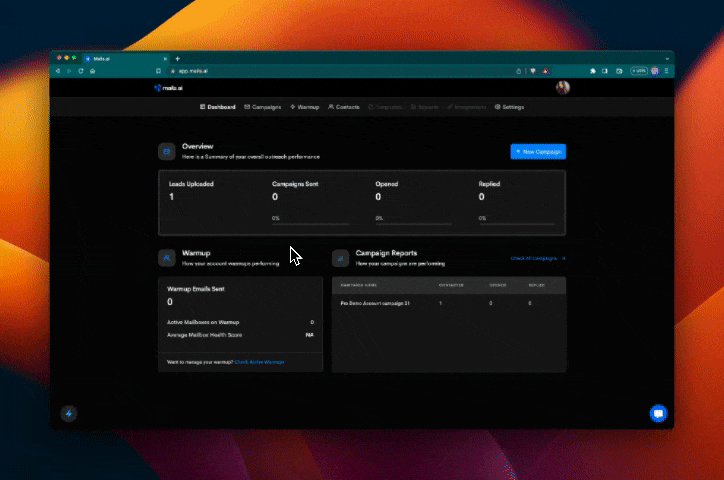
Navigate: Click on "WARMUP" on your navigation bar.
Activate: Under the "Campaign Warmup" tab, look for the "Warmup Action" column. Toggle it on for the desired campaign, and it will apply for all mailboxes with mailbox warmup enabled. (Can't see a campaign to warmup? Make sure you've connected your email account first and created a campaign.)
Done! 🎉 You've set up Campaign Warmup for that account. Repeat for any other campaigns you want.
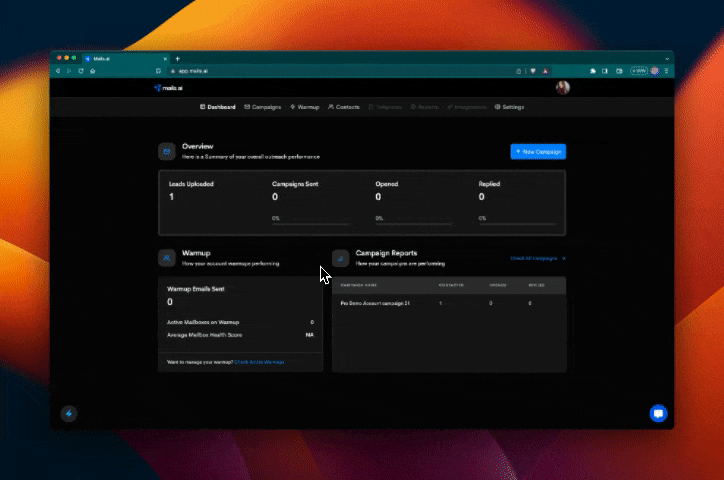
Creating a cold email sequence campaign
How to create a cold email sequence campaign
How do I connect my email accounts to Mails.ai?
Learn how to connect your email accounts from different email service providers
Filtering Warmup Emails
Organizing Warmup Emails to Keep Your Main Inbox Tidy