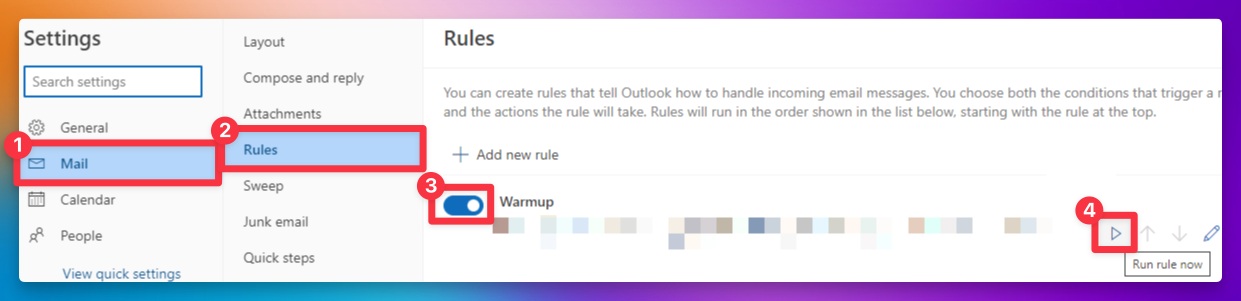Every Warmup email dispatched from Mails.ai contains a specific 12-digit "Warmup Tag" in both the subject line and body. Each Warmup Tag is unique to each workspace. This guide will walk you through using this warmup tag to filter your warmup emails effectively.
Navigate to your Mails.ai "Settings" page [or click here: https://app.mails.ai/setting].
Within "Settings" >> "General" tab, find the unique 12-digit "Warmup Tag". This tag is consistent for all mailboxes associated with that workspace.
Copy the 12-digit code.
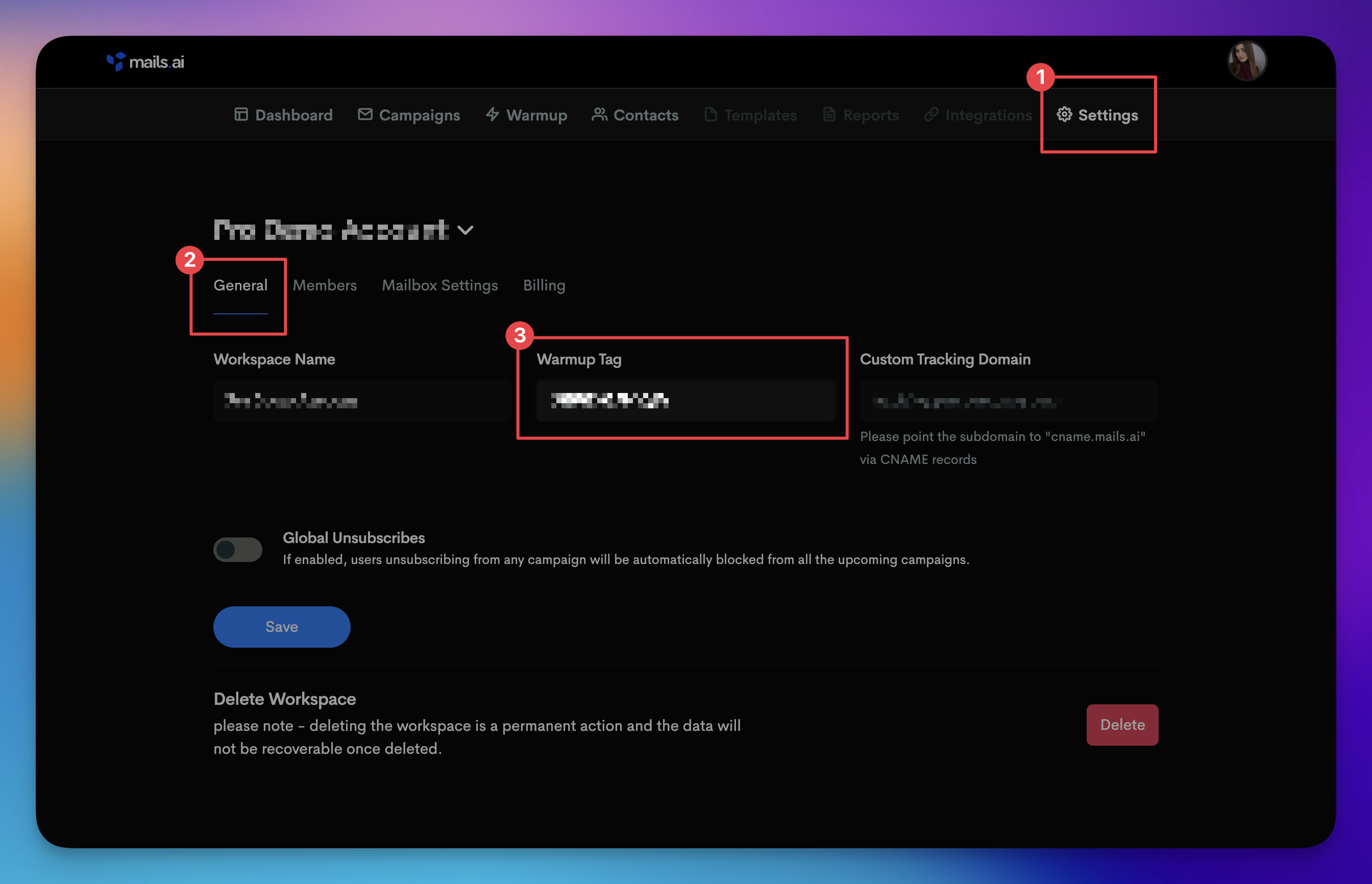
In your email account, check if there is an existing folder/label called "ghetumails" or create a new folder/label called "Warmup".
Create a filter for emails in your inbox with the 12-digit code in the subject and body. The specific naming of these actions might differ based on your Email Service Provider, but you'll want to:
Mark the email as "read"
Move it to your designated warmup folder (new or existing).
Send it to "Archive"
In your Gmail/Google Workspace account, check if there is an existing folder/label called "ghetumails" or create a new label such as "Warmup".
In your Gmail/Google Workspace search box located on the top, click on the Advanced Search button to display the search options.

In both the "Subject" and "Has the words" fields, input your 12-digit "Warmup Tag" and select Create filter.
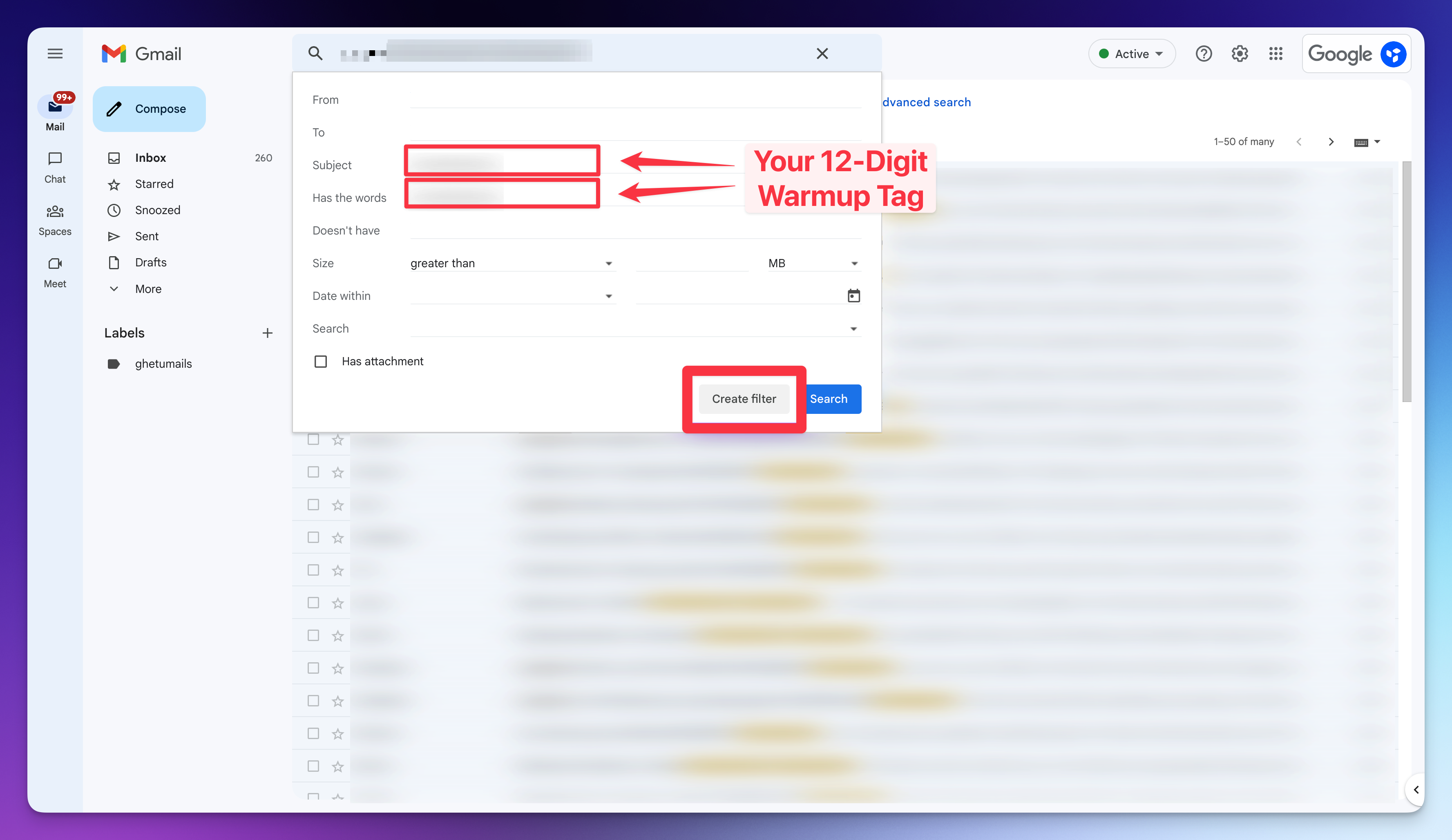
After clicking "Create filter", the settings window will emerge. Tick the following options:
☑️ Skip the inbox (Archive it)
☑️ Mark as read
☑️ Apply the label: and enter your desired label such as "Warmup" or "ghetumails"
☑️ Also apply filter to matching conversations
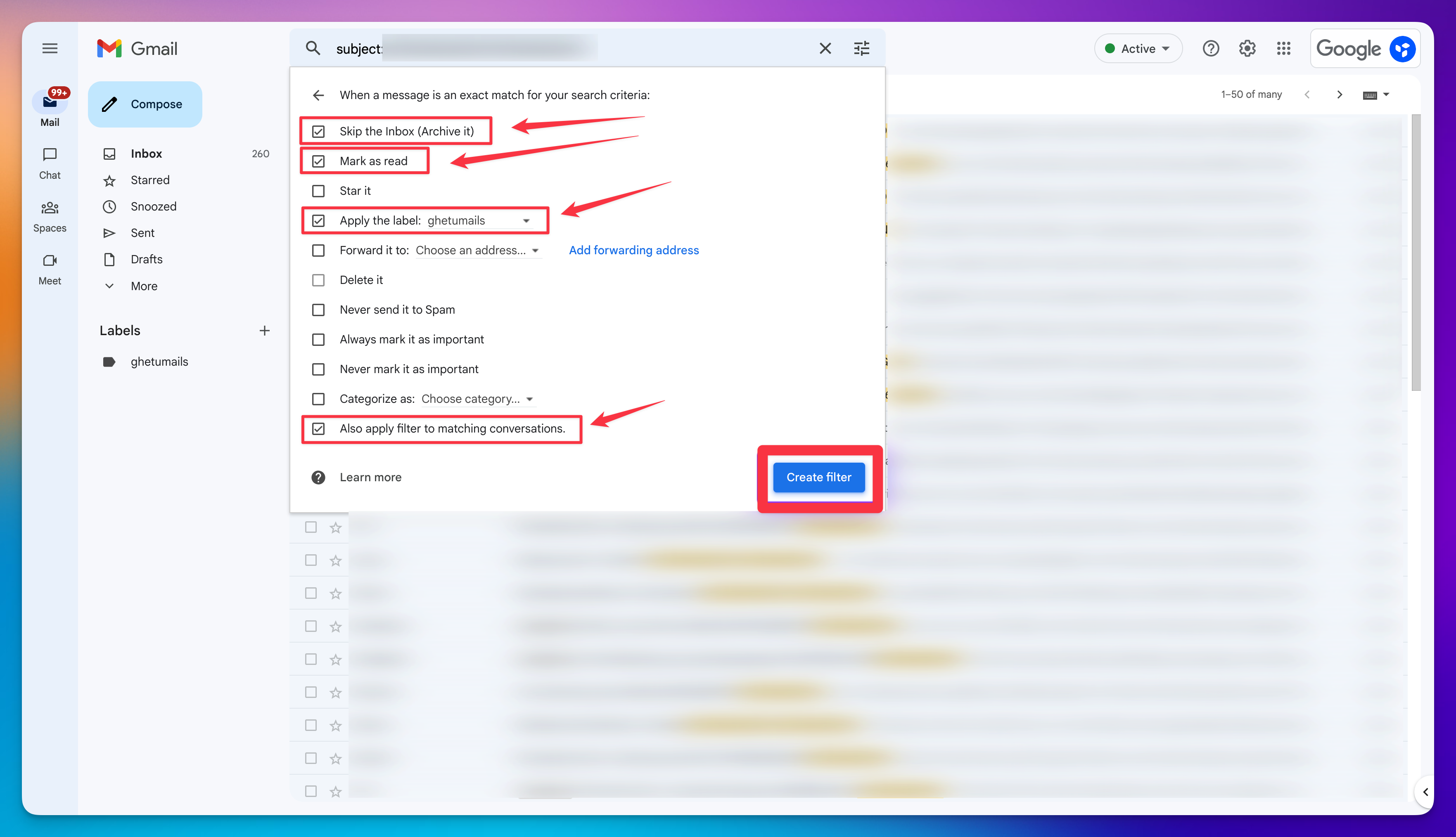
Click "Create filter" to save your changes. And you're done! 🎉🎉 - all future warmup emails matching your 12-digit Warmup Tag will now automatically be filtered to your selected label/folder.
In your Outlook account, navigate to Rules [or click here: https://outlook.office.com/mail/options/mail/rules].
Create a new filter Rule with the following:
Give it a name such as "Warmup"
For 'Add a condition', set the following condition:
☑️ 'Subject or body includes' and enter your 12-digit Warmup Tag.
For "Add an action," set the following actions:
☑️ "Mark as read"
☑️ "Move to" and create/choose your desired folder such as "Warmup" or "ghetumails"
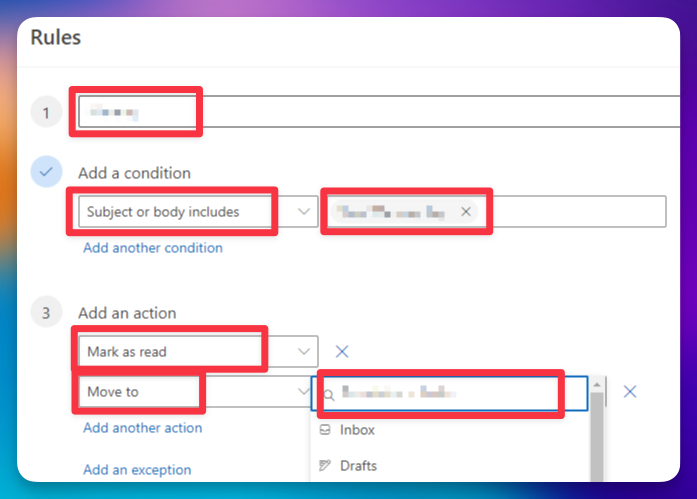
Confirm and "Save".
Navigate to the Rules section and click on "Run rule now" to apply your filter. And you're done! 🎉🎉 - all future warmup emails matching your 12-digit Warmup Tag will now automatically be filtered to your selected folder.