If the mailbox has not automatically reconnected, follow these steps to manually reconnect:
Login to Mails.ai and navigating to 'Settings' >> 'Mailbox Settings' (or click here: https://app.mails.ai/settings#smtp).
Look for 'Disconnected' accounts.
Connected accounts are marked in Green 🟢
Disconnected accounts are marked in Red 🔴.
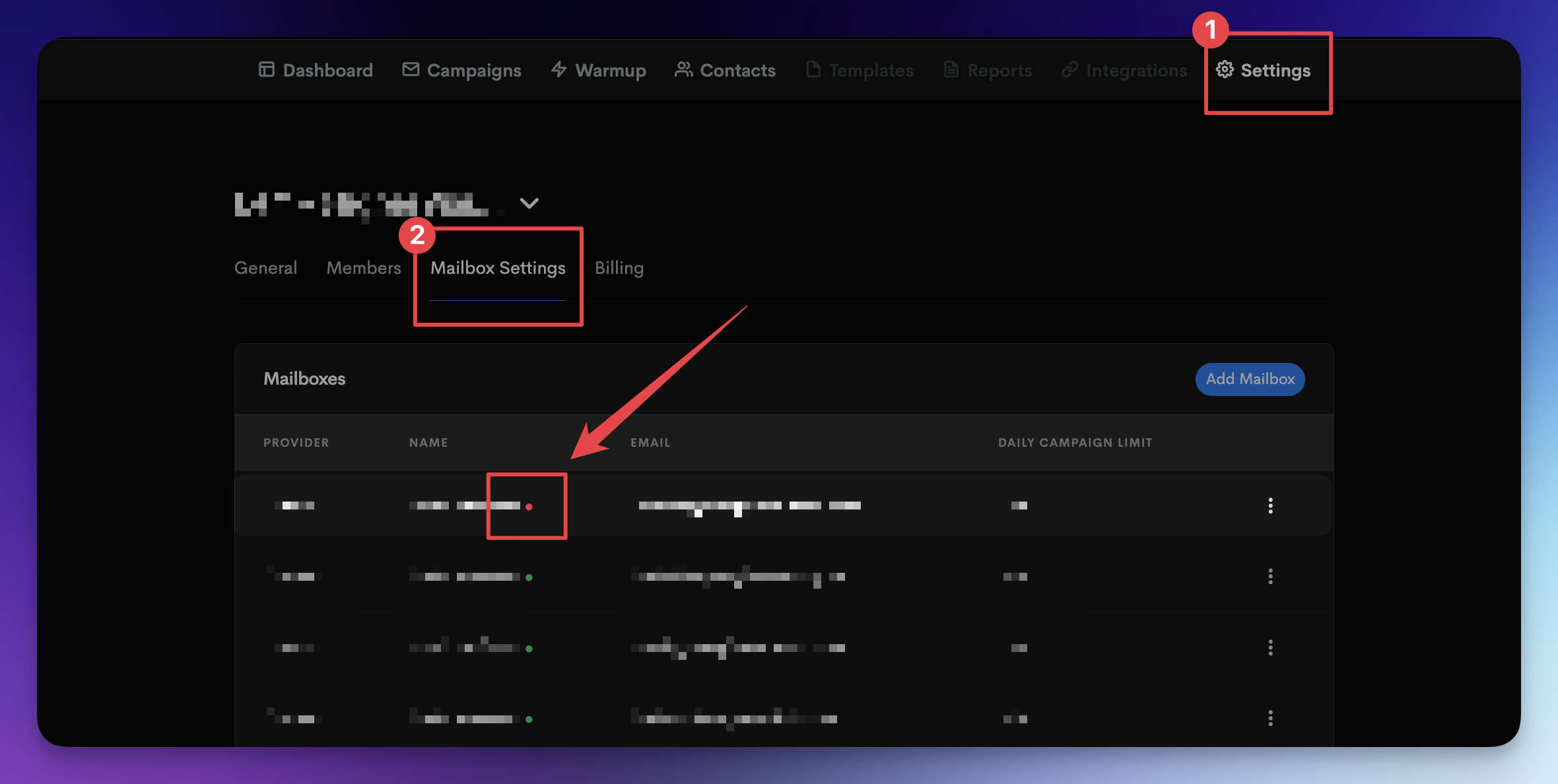
For the account that was Disconnected, click on the 'Edit' menu button .
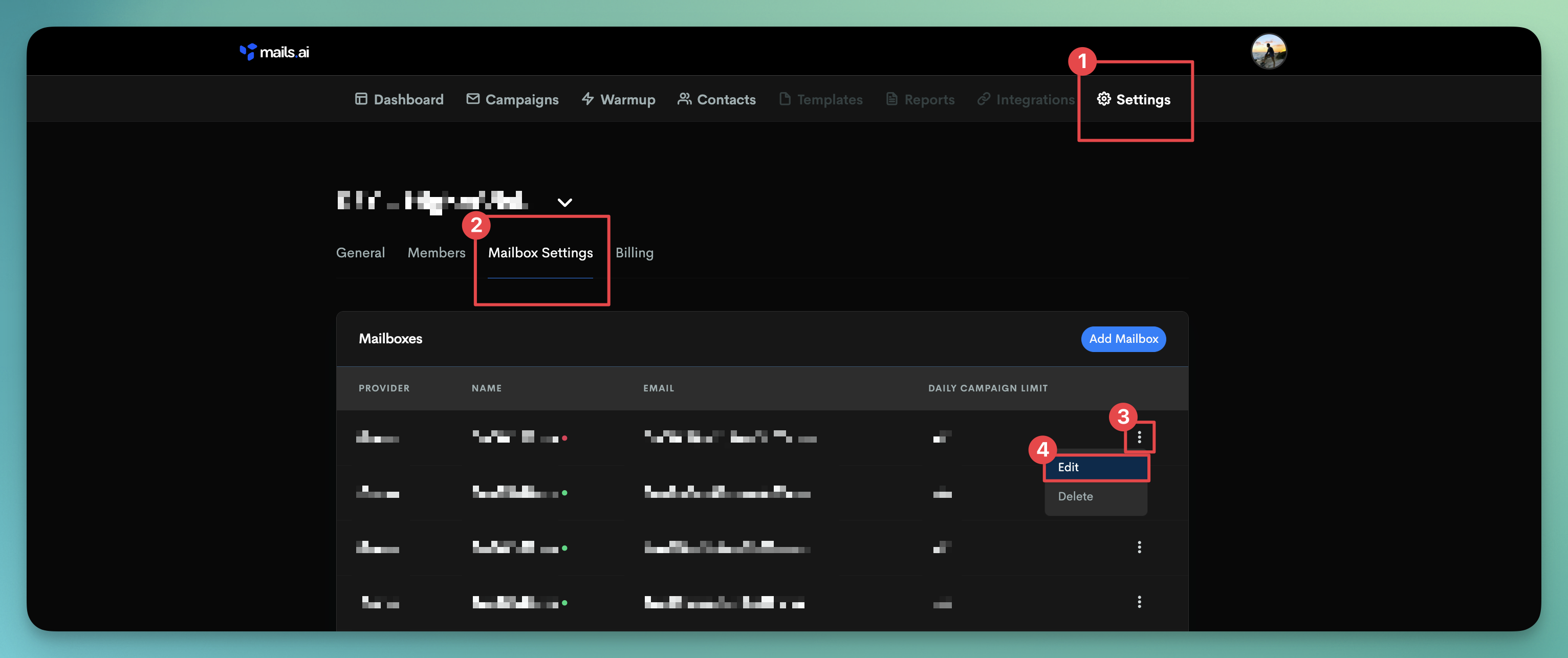
Here you'll see the settings and credentials used for that mailbox (you can keep the current settings or modify them if you want). Simply click 'Update' and Done! 🎉🎉 The account will reconnect.
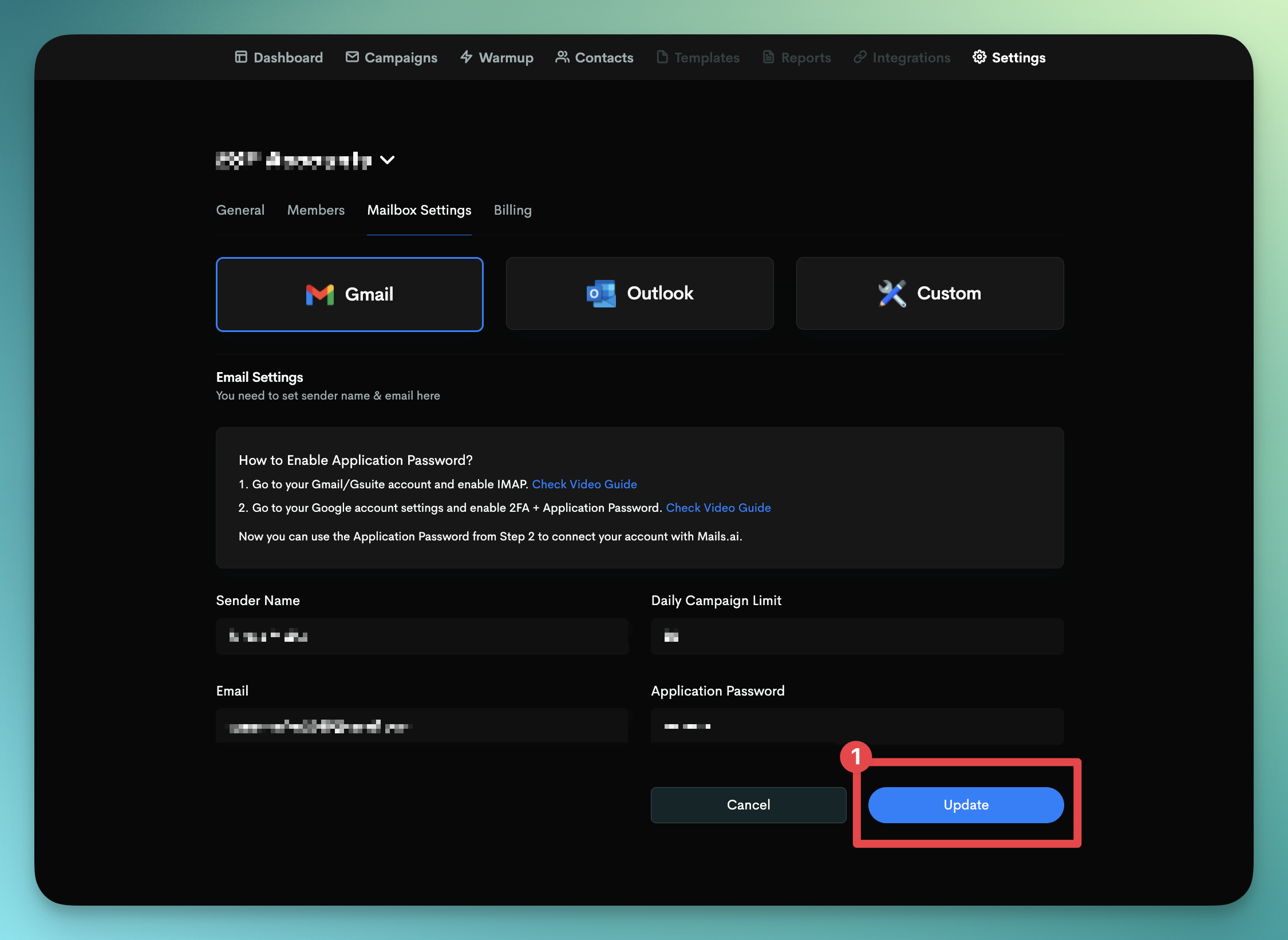
There are many factors why your account might get disconnected from Mails.ai:
High Email Volume: If a mailbox is sending emails at a high quantity, your email service provider might respond to this by temporarily locking that account. A workaround is to distribute your sending across multiple mailboxes, while reducing the send quantity for each mailbox. With Mails.ai, you can add and rotate between unlimited mailboxes at no extra charge.
Mailbox-Domain Ratio: To optimize performance and mitigate risks, limit to 2-3 mailboxes per domain. This practice helps in managing your sending reputation and keeps your email campaigns running smoothly.
Authorization Errors: Occasionally, disconnections can occur due to issues with account authorization. To solve this, manually log into your Google accounts and then to reconnect them to Mails.ai.
Activating Two-Factor Authentication (2FA): If you’ve recently turned on 2FA for your Google account for the first time, it might trigger a temporary lock for security reasons. Resolving this is as simple as signing back into your Google Account.
Phone Number Verification Issues: Using the same phone number to verify multiple Google accounts or employing burner phone numbers can attract scrutiny from your Email Service Provider.
Alias Email Accounts: Mails.ai does not support the connection of alias email accounts. As aliases operate using the same sending account, connecting them exposes this information to your email provider, which could potentially harm your sender reputation.
If the account doesn't reconnect upon clicking "Update", kindly refer to our article on troubleshooting connection issues. If the issue persists, consider deleting/removing that mailbox from Mails.ai and then following our guide to reconnect your email account.
Troubleshooting Mailbox Connection Issues
How to identify and troubleshoot mailbox connection issues
How do I connect my email accounts to Mails.ai?
Learn how to connect your email accounts from different email service providers