If you are unable to connect your email account to Mails.ai, you'll see an error message. To further verify the issue, we suggest checking if you can connect that account via Pingability (third party tool).
Fill in the requested fields:
POP3/IMAP Server: [the IMAP host for your email service provider]
Protocol: select "IMAPS" (❌ Not "IMAP")
Email Username: [the email account you're trying to connect]
Password: [the password for that email account]
📸 Send screenshot of error report to our live chat. We’ll try our best to help you resolve the issue.
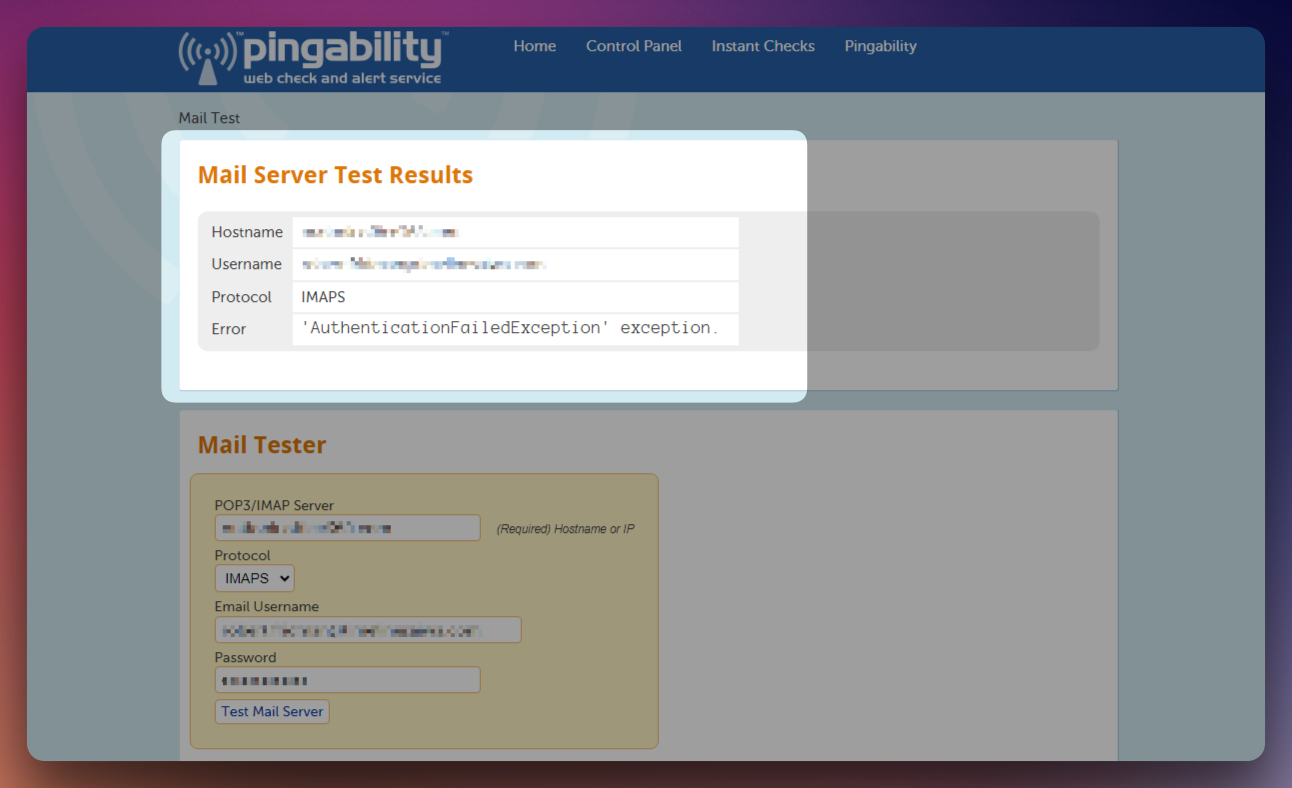
This report will help determine whether the problem is on Mails.ai's side or if there’s an issue with the accounts themselves.
Incorrect credentials:
Make sure you have correctly entered your email and password. If unsure, create a new password.
If you’ve recently changed your password, try using the new one.
Are you connecting Gmail/Google Workspace? If so, create and use the generated 'App Password' instead of your account password.
Make sure no additional spaces were accidentally included in your password field
SSL Encryption not selected: In most cases, you should be using this.
IMAP/SMTP not enabled: For Mails.ai to work properly, IMAP and SMTP both need to be enabled in your email settings.
[For Gmail/Google Workspace Users] Two-factor Authentication: If you have two-factor authentication enabled on your email account, you'll need to generate an app-specific password for Mails.ai.
[For Outlook Users] Disable Two-factor Authentication: If you have two-factor authentication enabled on your email account, please disable it.