Sign in to your "Microsoft 365 admin center"
Go to Users -> Active Users -> select the account you want to connect with Mails.ai
Go to the "Mail" tab and click on “Manage email apps”.
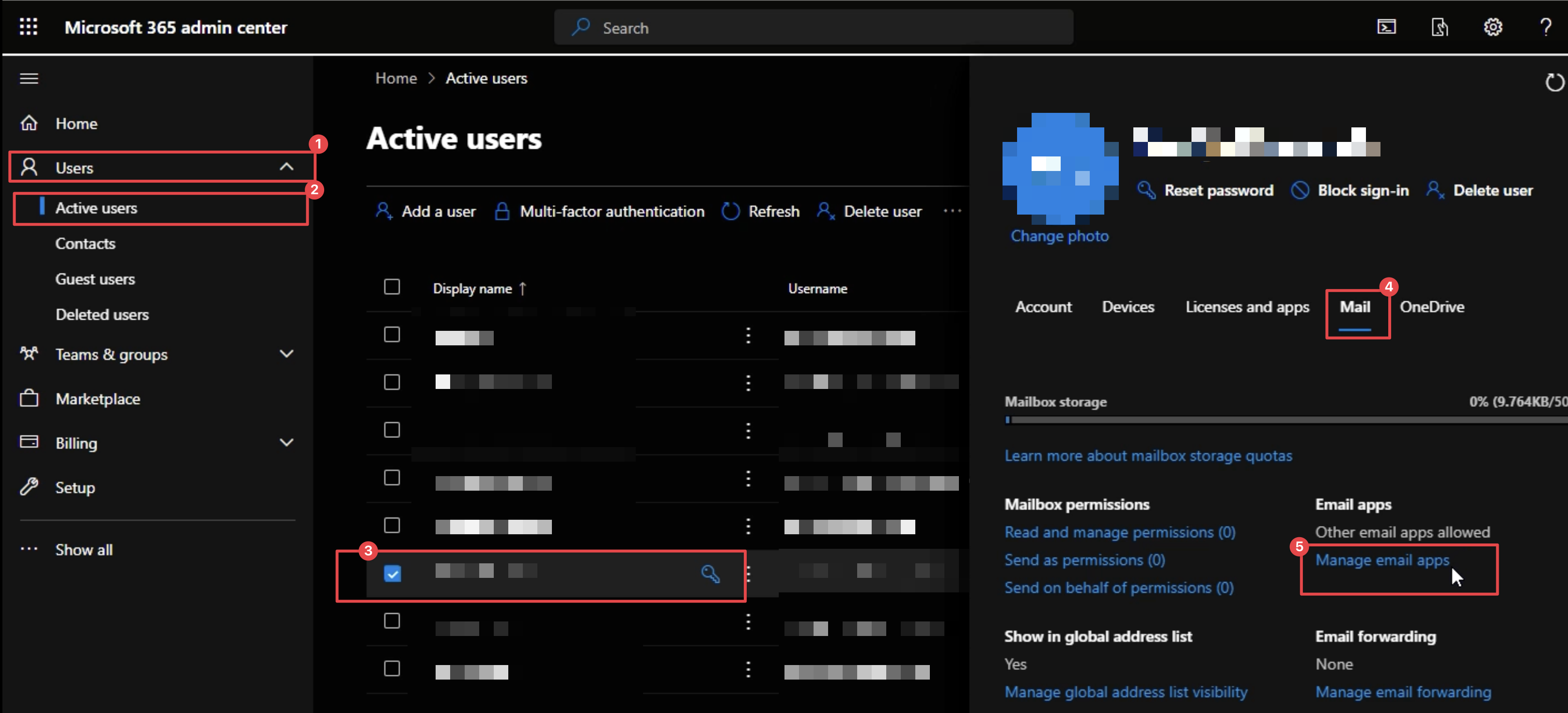
Make sure both "IMAP" and "SMTP" checkboxes are enabled.
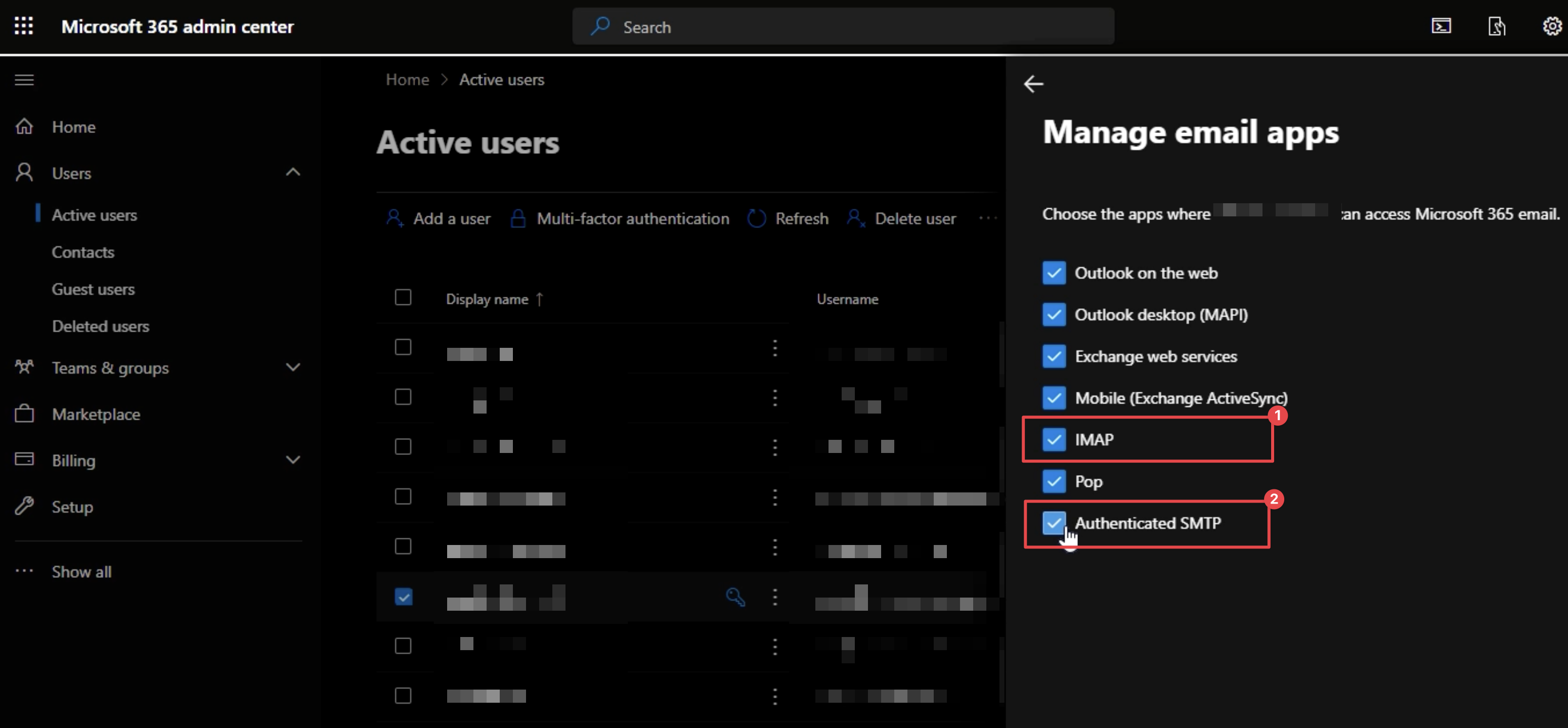
Click on “Save Changes”.
Wait for at least 1 hour for the changes to propagate and take effect before connecting with Mails.ai.
Still having issues? You may need to enable basic authentication:
How to enable basic authentication in Outlook 365
How to enable basic authentication in Office 365 for IMAP/SMTP
app.mails.ai >> Settings >> Mailbox Settings >> Outlook
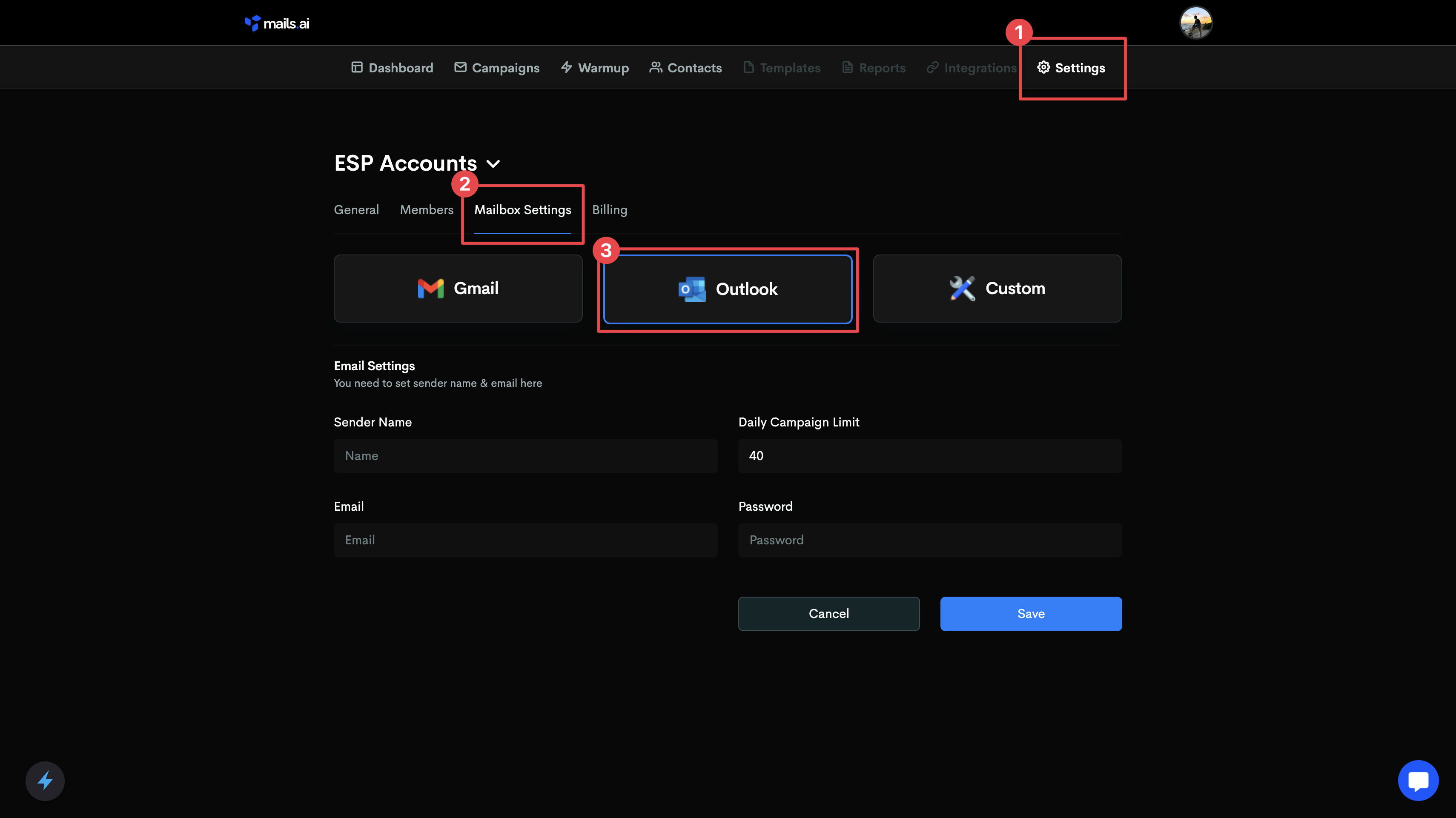
Sender Name: Input the First and Last Name for the mailbox user you're connecting.
Daily Send Limit: Set the Daily Send limit for this mailbox you're connecting. We recommend anywhere between 20-40 daily send limits per day.
Email: Input the email address that you're connecting to Mails.ai
Application Password: Input the Password for that mailbox.
Then click 'Save' and that's it! your mailbox has been connected to Mails.ai.
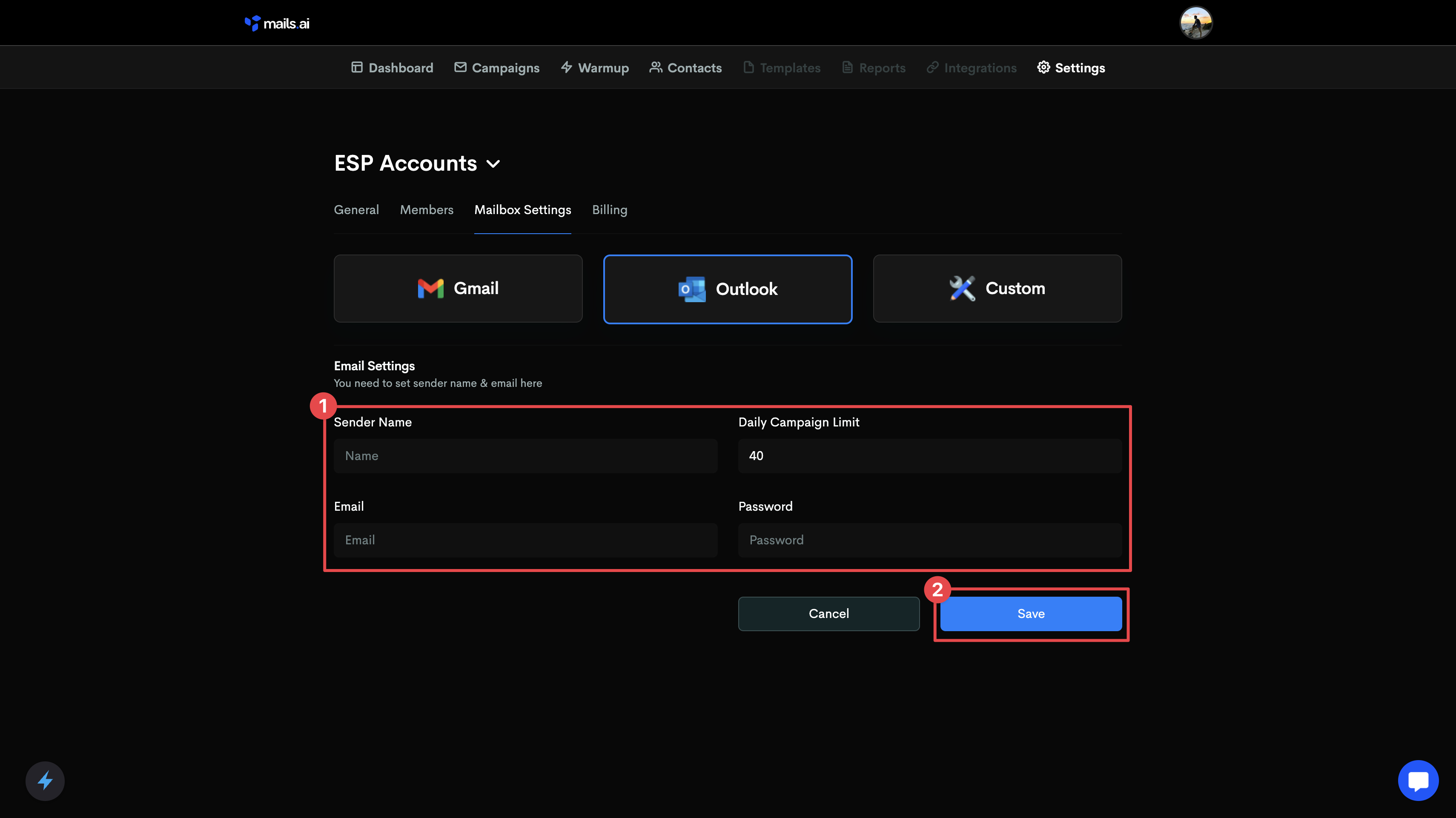
🎉 Congratulations! Your Outlook/Microsoft 365 account has been connected to Mails.ai!
If you want to add additional mailbox, simply click on 'Add Mailbox' and repeat to connect as many Mailbox as needed.
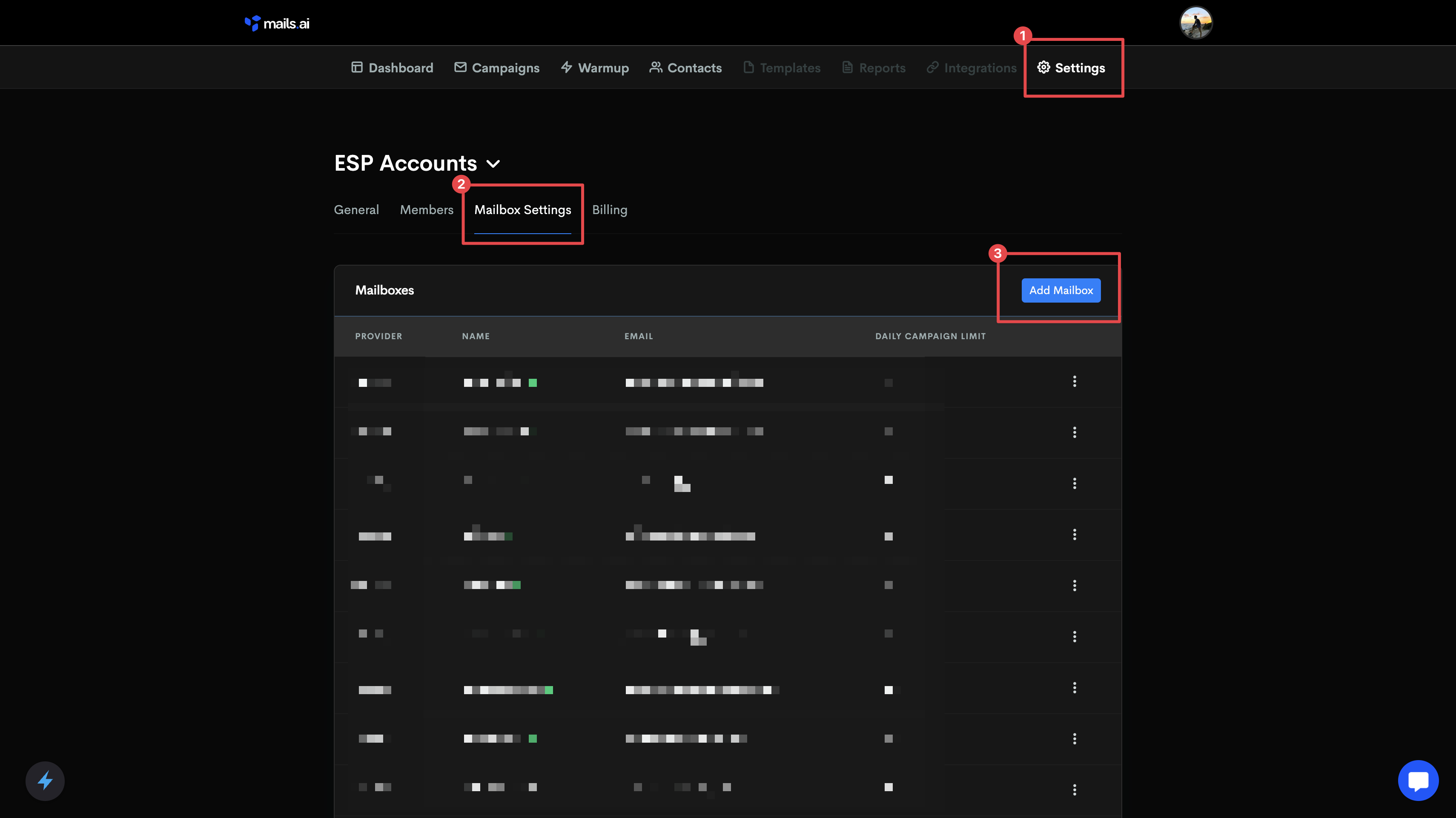
At Mails.ai, we have opted not to use OAuth, Microsoft's official protocol for service access. Instead, we utilize standard IMAP and SMTP protocols for connecting Outlook and Microsoft 365 accounts with Mails.ai. These protocols are standard for internet mailboxes and work the same way across any email provider, including Gmail, Outlook, and cPanel hosting. Our focus is on cold outreach and warmup processes, which may not entirely align with Microsoft's terms of service. We approach this area cautiously and responsibly.
IMAP and SMTP are universally accepted protocols that allow us to connect to email accounts securely and reliably. When we have IMAP credentials, we send TCP requests via IMAP to the endpoints and receive responses. This method is consistent regardless of the email provider.
While our system works smoothly with most providers, Outlook's configuration can sometimes present challenges due to its complexity and numerous settings. Issues usually arise from one of two reasons:
Incorrect Port or Details: Ensuring the correct information is crucial for a successful connection.
Provider Blocking Requests: Occasionally, Outlook may block connections due to specific configuration settings. This can include incorrect authentication details, timeouts, or other unspecified errors.
If you encounter any difficulties, it's often related to missing or incorrect configurations or credentials. Ensuring all settings are correct usually resolves these issues. Our team is always here to assist you in navigating these configurations to ensure your email operations run smoothly.
Microsoft's guide to enabeling SMTP: https://aka.ms/smtp_auth_disabled
For Outlook accounts from GoDaddy: https://godaddy.com/help/enable-smtp-authentication-40981
Microsoft's guide to enabling IMAP: https://docs.microsoft.com/en-us/exchange/clients/pop3-and-imap4/configure-mailbox-access?view=exchserver-2019
For Outlook accounts from GoDaddy: https://support.microsoft.com/en-us/office/pop-imap-and-smtp-settings-8361e398-8af4-4e97-b147-6c6c4ac95353.
Activating Warmup
How to setup warmup and enable it