If you're having trouble connecting your Outlook account to Mails.ai using IMAP/SMTP, it could be because of security settings in your Azure Active Directory and Office 365 setup. Follow this guide to fix any blocking issues by adjusting the required settings in both Azure Active Directory and the Microsoft 365 Admin Center.
Expand 'Settings' and click on 'Org Settings' > 'Modern authentication'
Turn on ✅ IMAP4
Turn on ✅ Authenticated SMTP
Click on 'Save'
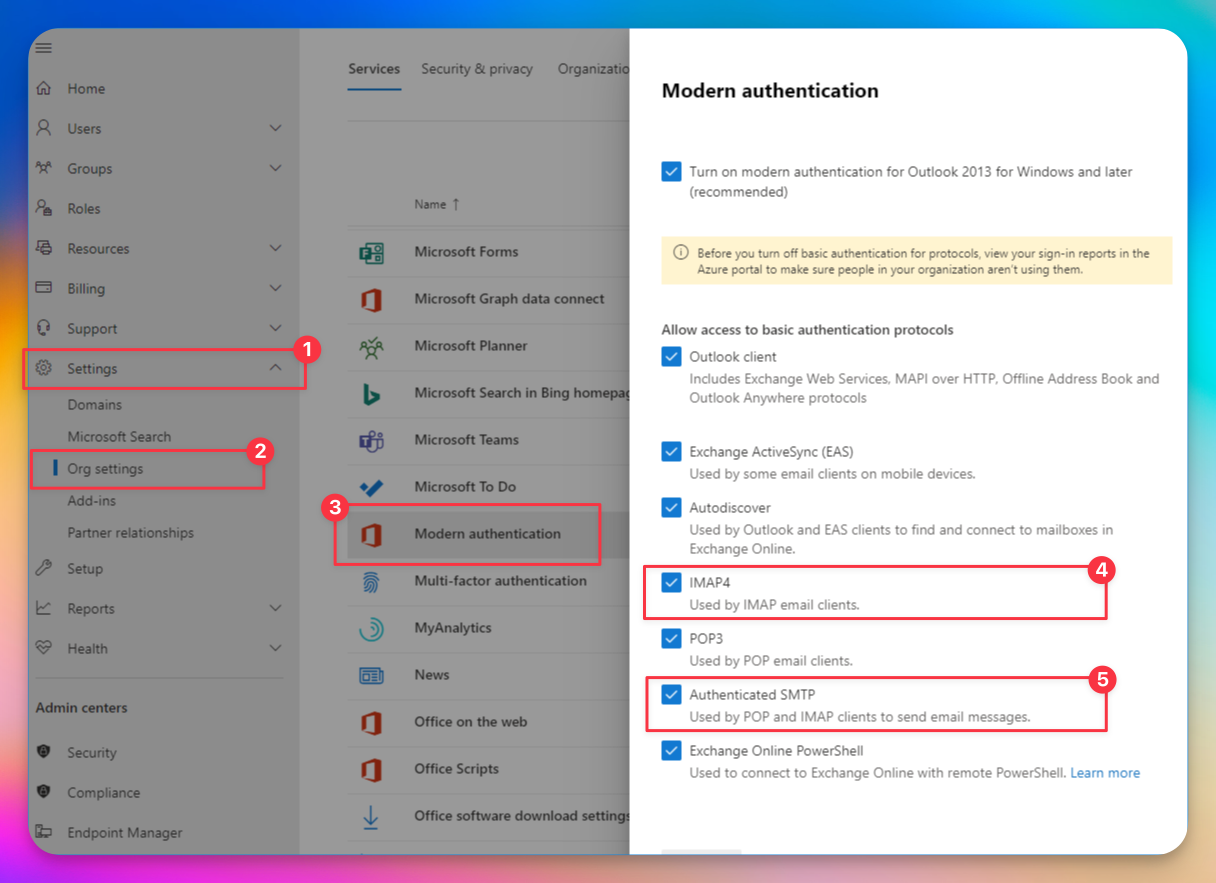
Go to Azure Portal and log in with your admin credentials.
Go to Azure Active Directory > Security > Conditional Access > Policies.
Select policy that might be blocking legacy authentication (such as "Block Legacy Auth").
Click Users and Groups to see who the policy applies to.
Click 'Exclude' tab
Select ✅ Users and Groups and add the mailboxes you want to exclude from the policy (e.g., the mailbox you're trying to connect with Mails.ai).
Related Articles: