Cold email campaigns engages audiences effectively, but respecting their choices is essential. The Global Unsubscribe feature ensures that recipients who opt out of a campaign won't receive future ones in all campaigns within your workspace. This not only maintains a list of those opting out but also ensures you connect only with those truly interested in your content.
In Mails.ai, click on the "Settings" icon located in the top navbar.
Under the "General" settings, find the "Global Unsubscribes" option.
Toggle the switch to activate the feature.
Click "Save" to apply the changes.
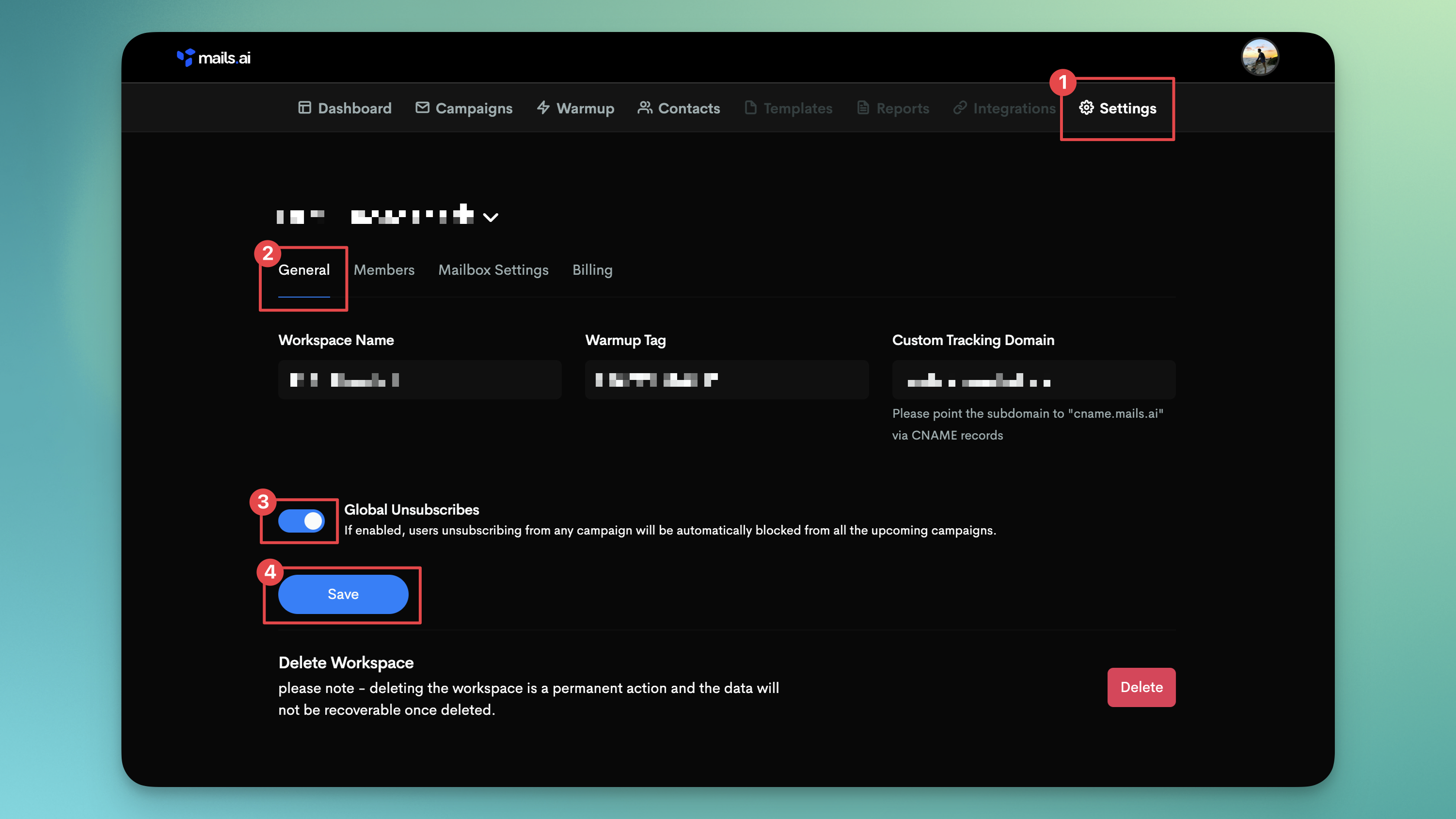
With Global Unsubscribe feature enabled, any user who opts out of a campaign will be excluded from all future campaigns, ensuring you maintain a respectful engagement approach.
Login to Mails.ai, and click on the "Campaigns" tab.
Create a new campaign or edit an existing one.
Under the "Schedule" tab and scroll to the "Privacy" section.
Toggle "Allow to Unsubscribe" to 'On' and save your settings.
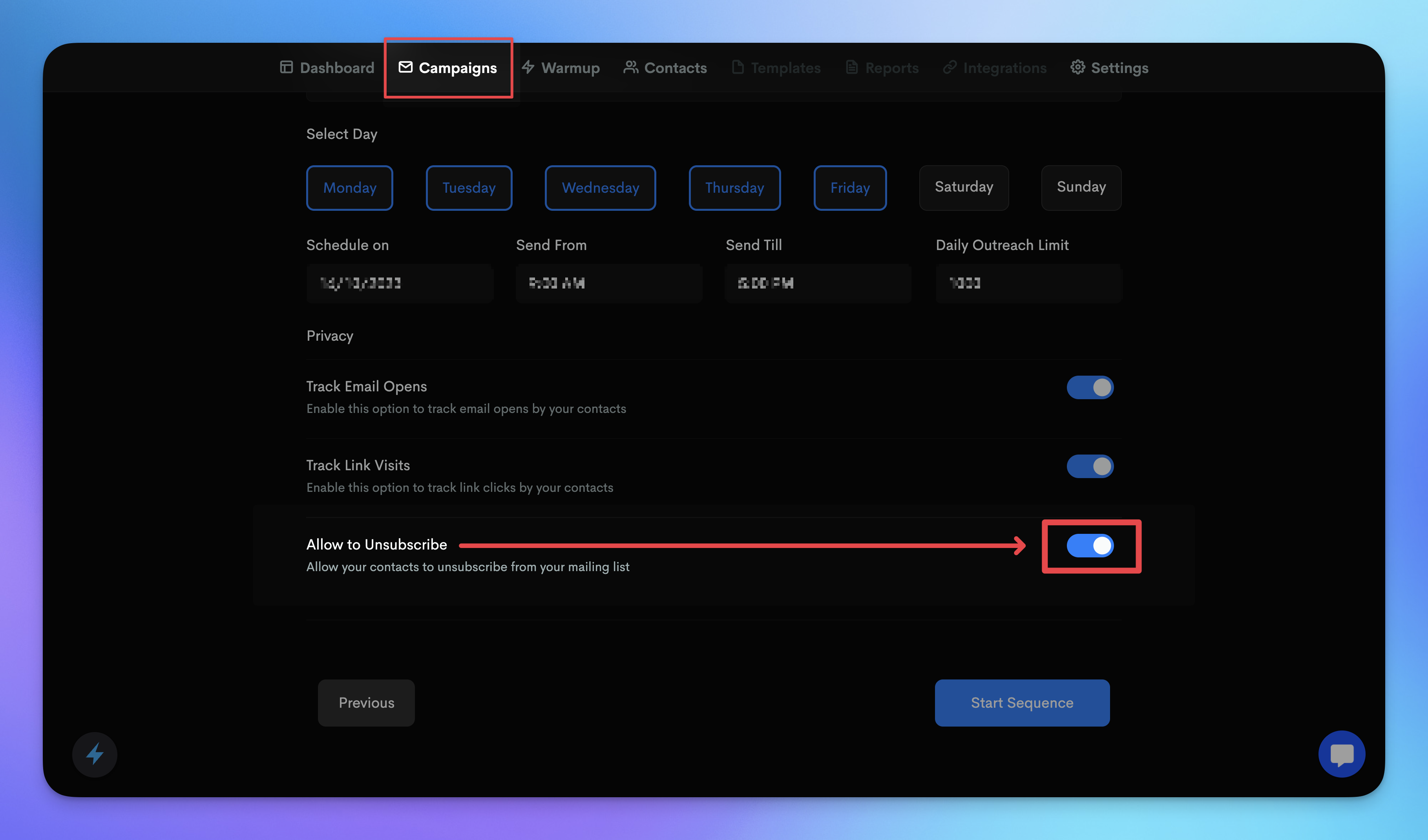
By enabling "Allow to Unsubscribe", you give recipients the choice to easily opt-out. Those who choose to do so are automatically added to the Global Unsubscribe List.
On your Mails.ai dashboard, click on the "Contacts" located in the top navbar.
On the Contacts page, find and click on the "Unsubscribers" tab.
This will display the list of contacts who have unsubscribed.
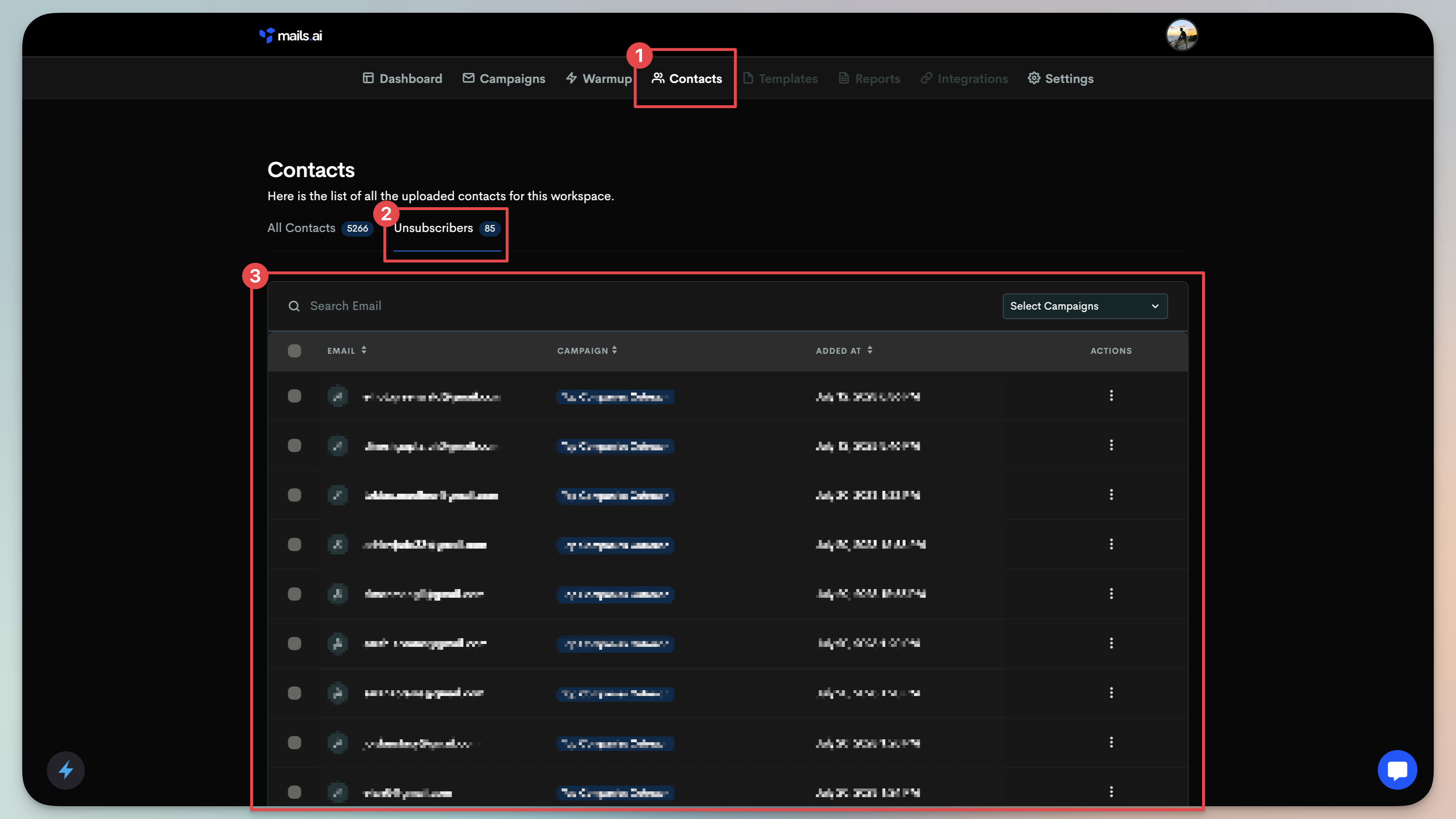
This list displays all the contacts who've chosen to unsubscribe from your email campaigns, ensuring you always have a clear record of opt-outs.