Kickstart your journey with this easy-to-follow guide. It will assist you or your Virtual Assistants (VAs) in seamlessly establishing domains and email accounts with Mails.ai.
To safeguard your main domain's reputation, consider buying secondary domains dedicated to cold emailing. For each domain, ideally, create two to three distinct email accounts. Ensure each account sends 20-40 campaigns per day to avoid triggering spam detectors.
Acquire domain names that align closely with your core domain. While top-level domains (TLDs) such as .com are favored, .org and .co can also be used. Let's take an example: if you own a business called BoldRecruiter.com, you could think of domain names such as:
GetBoldRecruiter.com
TryBoldRecruiter.com
BoldRecruiterHQ.com
BoldRecruiterSolutions.com
JoinBoldRecruiter.com
Useful Domain Name Generator: Namecheap's Beast Mode
Steer clear from domains carrying a negative reputation. For purchasing domains, we recommend Cloudflare for their user-friendly services and extensive tutorials.
Important tip: Avoid choosing domains with poor reputation. You can refer to these resources to know which Top-Level Domains (TLDs) to avoid:
Visit https://dash.cloudflare.com/sign-up, create an account
Login, and navigate to Domain Registration >> Register Domains
Search for an available ".com" domain name, and purchase.
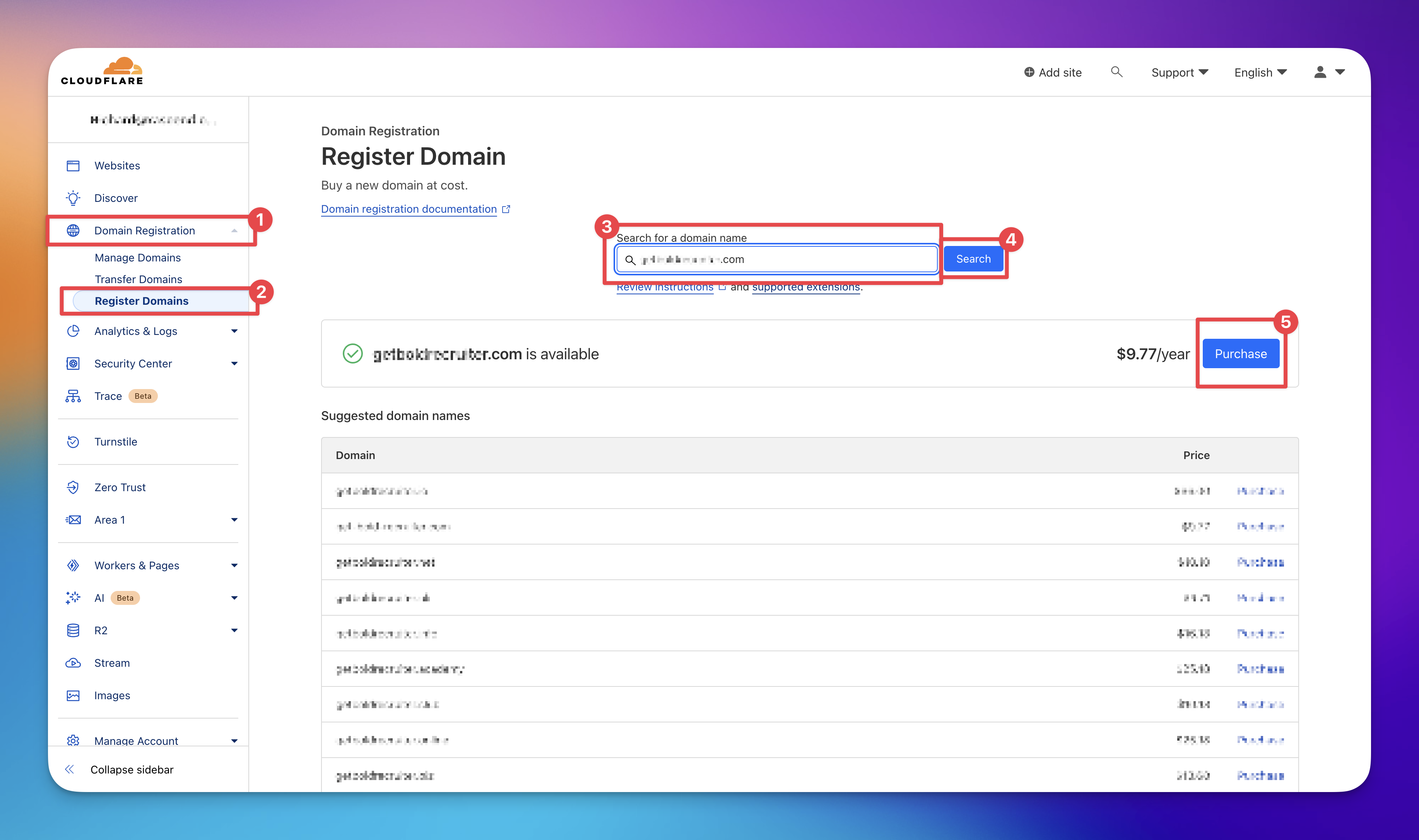
Navigate to https://workspace.google.com/ and select 'Get Started' to initiate the process of setting up your Google Workspace account. Proceed with on-screen instructions until the setup is complete. Set up 2-3 emails per domain using your Google Workspace admin settings.
For those new to either Cloudflare, follow their sign-up process to create an account. Prioritize the security of your username and password.
Ensure to abide by Cloudflare's Copyright and Privacy Policy.
Following these steps accurately, you'll have an effective domain and email setup for your cold email campaign using Mails.ai.
Authenticating Domains - SPF, DKIM, and DMARC Setup
Guidelines for setting up SPF, DKIM, and DMARC to ensure email deliverability.