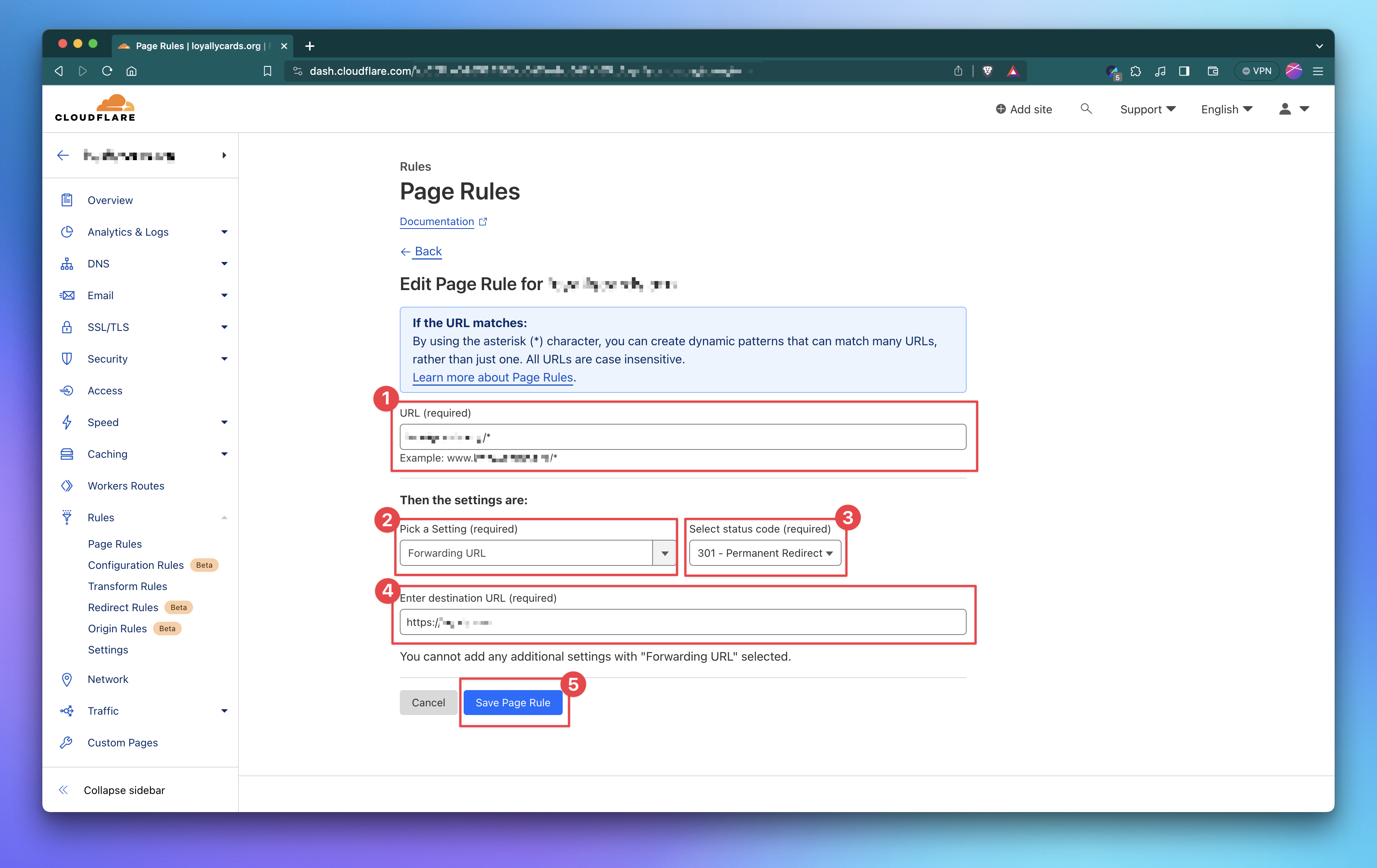If you have set up secondary domains (additional domains specifically for sending cold emails), it's a good idea to redirect those domains to your primary website.
This ensures that if someone types your secondary email domain into their web browser, they will be redirected to your main website instead.
Here's how to set up domain forwarding in Cloudflare to another site:
Log in to your Cloudflare account and select the domain you want to forward.
Click on the "Page Rules" tab at the top of the page.
Click the "Create Page Rule" button.
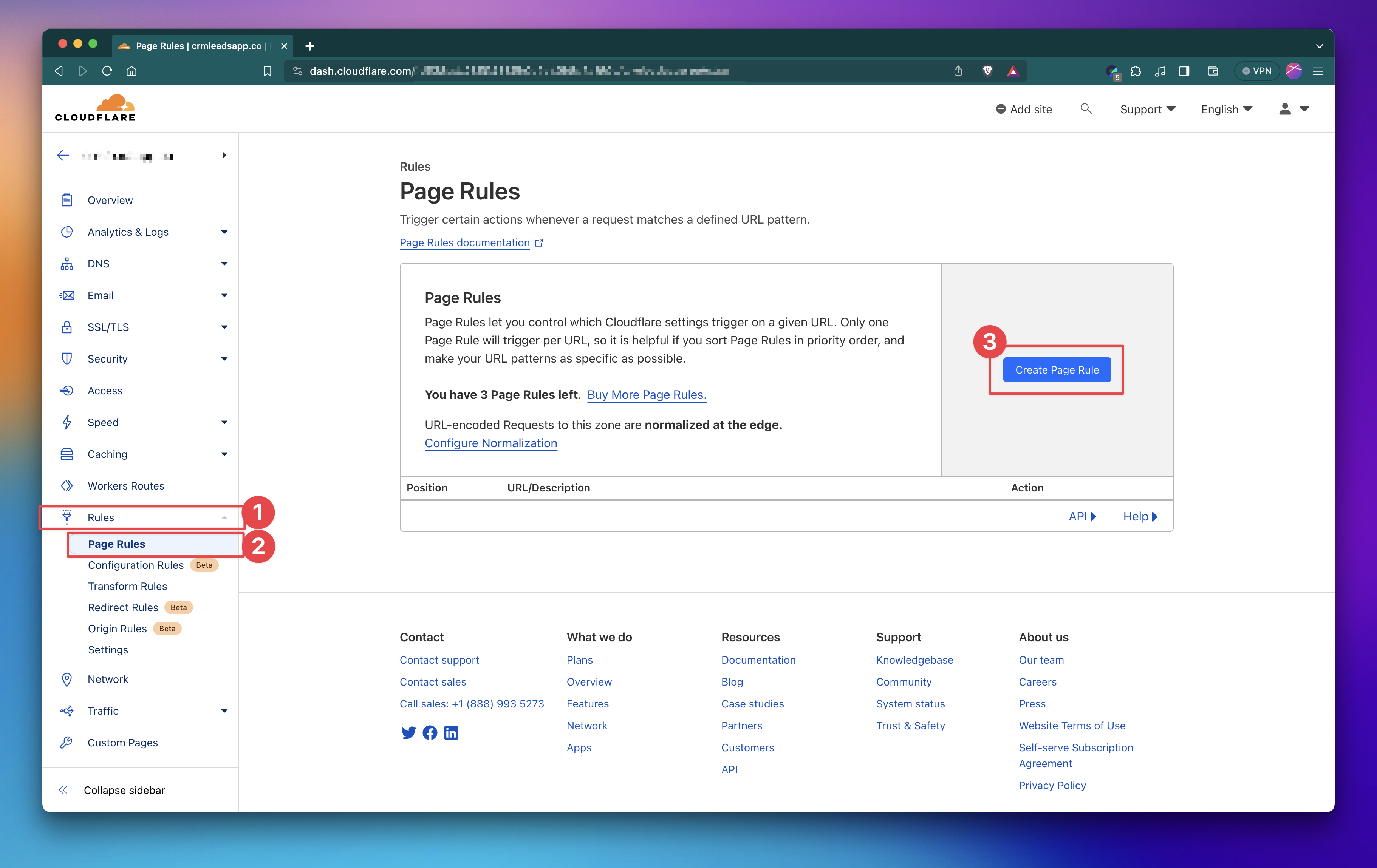
In the "URL (required)" field, enter the domain or URL you want to forward (e.g. example.com/*).
In the "Then the settings are" section, select "Forwarding URL" from the drop-down menu.
Enter the destination URL you want to forward to in the "Destination URL" field.
Choose a forwarding type from the "Forwarding type" drop-down menu. For most cases, "301 - Permanent Redirect" is the best option as it tells search engines that the original page has permanently moved to a new location.
Click the "Save and Deploy" button to save your new page rule.