Mails.ai workspaces are primarily for agencies (managing multiple clients) or companies (with multiple brands or products). They offer separate management spaces for each entity, allowing agencies and companies to manage their respective clients or brands efficiently within a single login account while keeping their data separate. Each client or brand gets its own workspace, allowing for better organization and data segregation.
Key Benefits:
For Agencies: Workspaces provide agencies with separate management spaces, ideal for handling multiple clients. This ensures each client's data and campaigns are organized and managed independently.
For Companies: Companies with multiple brands or products can create separate workspaces to manage each brand/product separately. This separation allows for distinct data management for each brand.
User Management: Assign different users to each workspace, ensuring team members have access only to relevant clients or brands.
Customized Workspace: Each workspace can be tailored with specific settings, like custom tracking domains, and Global Unsubscribe List. This ensures unique customization and independent unsubscribe management for each client or brand.
In the app, go to the 'Settings' page.
Click on the 'Members' tab.
Click on the 'Invite Members' button.
app.mails.ai >> Settings >> Members >> Invite Members
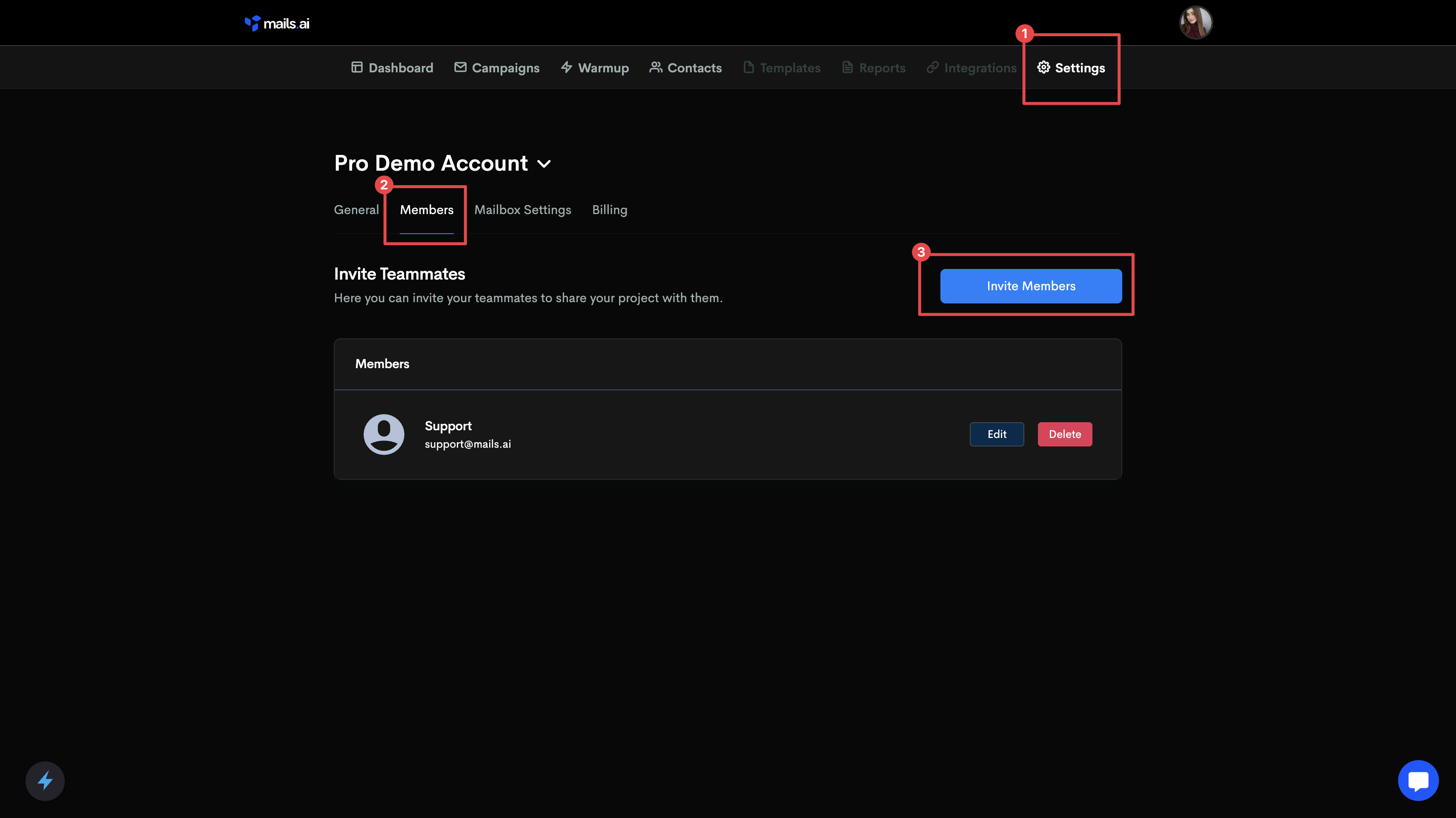
Input the email address of the teammate you want to invite.
Choose their role as either 'Viewer' or 'Admin'.
Click on the 'Invite Members' button to send the invite.
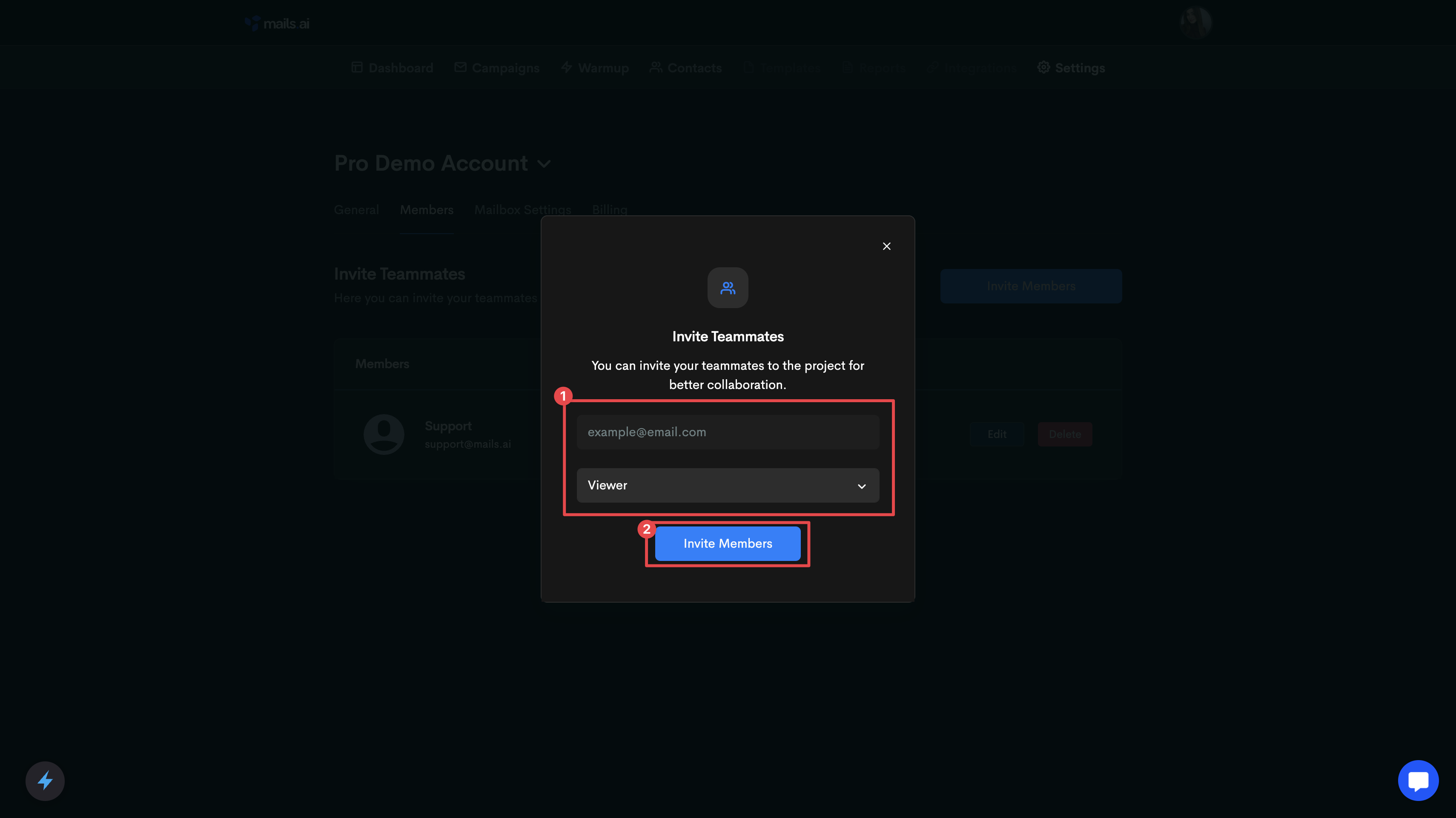
The teammate will receive an email invitation to join your workspace. They can accept the invite by clicking on the 'Accept Invitation' button in their email.
Once they accept the invite, they will be added to your workspace and will have access to the specified workspace and their assigned role.